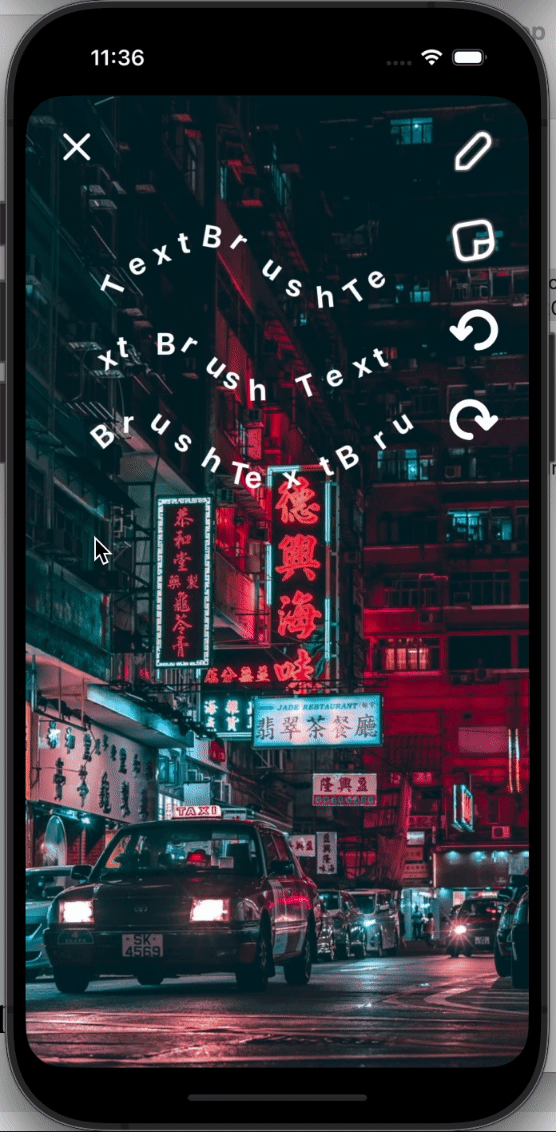TextBrush
(Mini Project)
"TextBrush": A 5-Hour iOS Swift Mini Project
Mini projects are an excellent way to practice and refine your iOS development skills. Recently, I created "TextBrush." TextBrush is similar to the draw tool except that you are drawing text! This project took about five hours to complete and provided a great opportunity to explore various aspects of Swift and iOS development. Here’s a step-by-step breakdown of how I built TextBrush.
Project Overview
Features:
Draw text as a repeating string
Undo / Redo button
Tap the pen again to clear
Steps to Build
1. Enable Drawing with a Red Line
The first step is to implement basic drawing functionality using touch events. The user can draw on the screen with a red line, which helps set the foundation for more complex features.
2. Replace the Red Drawing Line with a Repeating Character
Instead of drawing lines, the app will draw a repeating character, creating a unique brush effect. In this case, we'll use the string "TextBrush" as our brush.
3. Rotate Text to the Moving Brush Angle
To make the drawing more dynamic, the text should rotate to match the angle of the drawing direction. This involves calculating the angle between the current and previous touch points and applying a rotation transform to the text.
4. Ensure Even Spacing of Characters
Characters should be evenly spaced, even if the user draws quickly. This requires interpolating the distance from the last detected point and placing characters accordingly. By calculating the distance and adding characters at regular intervals, the drawing remains consistent.
5. Add an Undo Button and Store Strokes in a Stack
Implementing undo functionality allows users to revert their last actions. This is achieved by storing each stroke in a stack and removing the most recent stroke when the undo button is pressed.
6. Add Pinch Gesture to Change Text Size
Adding a pinch gesture enables users to adjust the size of the text dynamically. This provides more control and customization over the drawing experience.
7. Add a Redo Button with Stack
Finally, implementing a redo functionality complements the undo feature. This involves maintaining another stack to store undone strokes, allowing users to reapply them if needed.